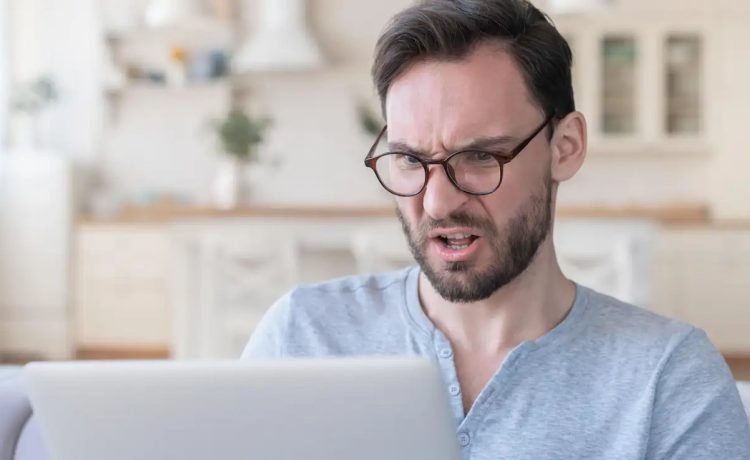You boot your computer one day to discover that things have changed. You’re not getting Google results, and the homepage you see is something that you have never seen before. Privatesearches.org or any of the other scam search sites that are trying to trick you into clicking on ad-links (or worse) could be to blame. Don’t worry if this happens to you: You are not alone. These are browser hijackers. This is a serious form of malware.
Browser hijackers are usually installed by malicious apps or fake extensions. Privatesearches.org, for instance, is spread by a fake Google Docs Chrome Extension. After you install the extensions on your computer and grant the necessary permissions, the malware changes your search engine, homepage, start page and other settings.
The good news is that you can remove them and restore your browser back to its original state.
Remove hijacking tools using Malwarebytes
The first thing we need to do is find out where the malware is located and then remove it. You can do this by downloading a free trial version of Malwarebytes, an anti-malware program that will search for browser hijackers and remove them. Install the app for free, scan your computer and then follow the instructions on how to remove the culprit.
How to uninstall a browser hijacking app manually
Malwarebytes may not be able to detect the malware in some cases. In this case, you will need to dig around a bit. Start by looking at the page that the browser redirects you to. Open Google in a separate tab and search for it, adding “malware” as the last word.
Reddit is a great place to start. There are guides that explain what the hijacker is and how to remove it. Continuing our Privatesearches.org example, we found this by PCRisk which explains the hijacker and provides detailed instructions on how it can be removed.
You’re now ready to proceed. Follow the steps below in order to remove the malware.
Right-click on the Start and select Applications and Features. Search for the application in the Setting window. Click on the three vertical dots to select Uninstall.
Drag the app to the Trash icon on the Mac using the Finder application. To remove the app, click the Trash icon on the right and select the Empty Trash. We suggest using an application like AppCleaner instead to remove the hijacker and its associated files (even if these are hidden within the Library folder).
Last but not least, remember to reset your default browser
Let’s now take care of the browser. Start by removing the extension. Click the Menu button in Chrome and select Extensions. Find the culprit and click Removing. These steps are the same for Chromium browsers such as Microsoft Edge, Brave and others.
Go to Menu, Addons and themes, then Extensions. Click the three dots and select Remove.
Select the extension you want to uninstall in Uninstall.
After the extension has been removed, you will need to reset the default home page, default search engine and default page. We suggest that, since you have already dealt with the malware, you reset your browser to its default settings. This will reset all the above settings.
In Chrome, click Menu >> Settings >> Reset. Then confirm by clicking Reset.
Microsoft Edge: Menu > Settings > Set default settings > Reset.
Firefox users can reset their browser by going to Menu > Help, Troubleshooting Information, Refresh Firefox and Refresh Firefox.
You can clear Safari’s History and associated data. Select All History in the drop-down menu, then Clean History.
After your browser has been reset, you should only download extensions if they come from the correct source. For example, verify that the Google Docs Extension actually comes from Google and is verified.